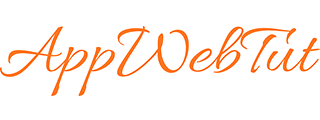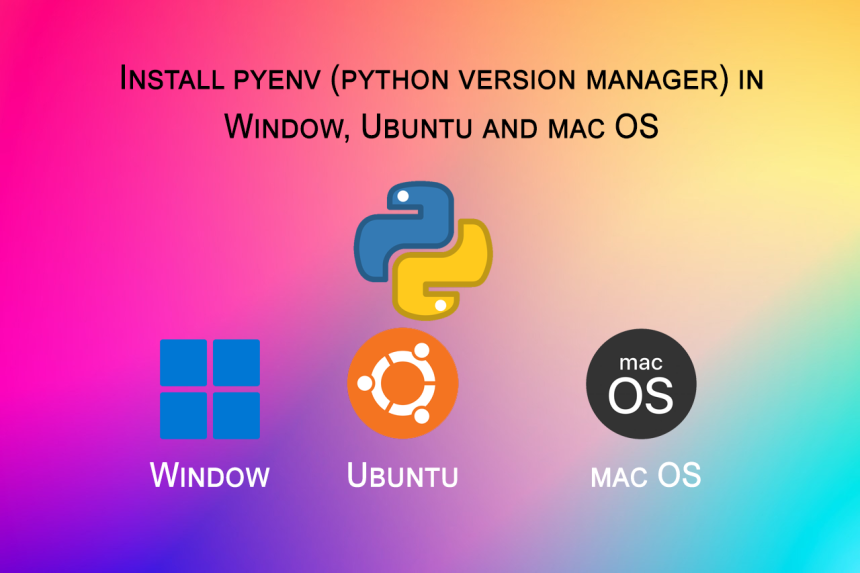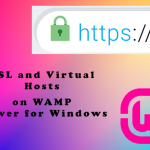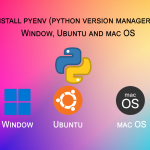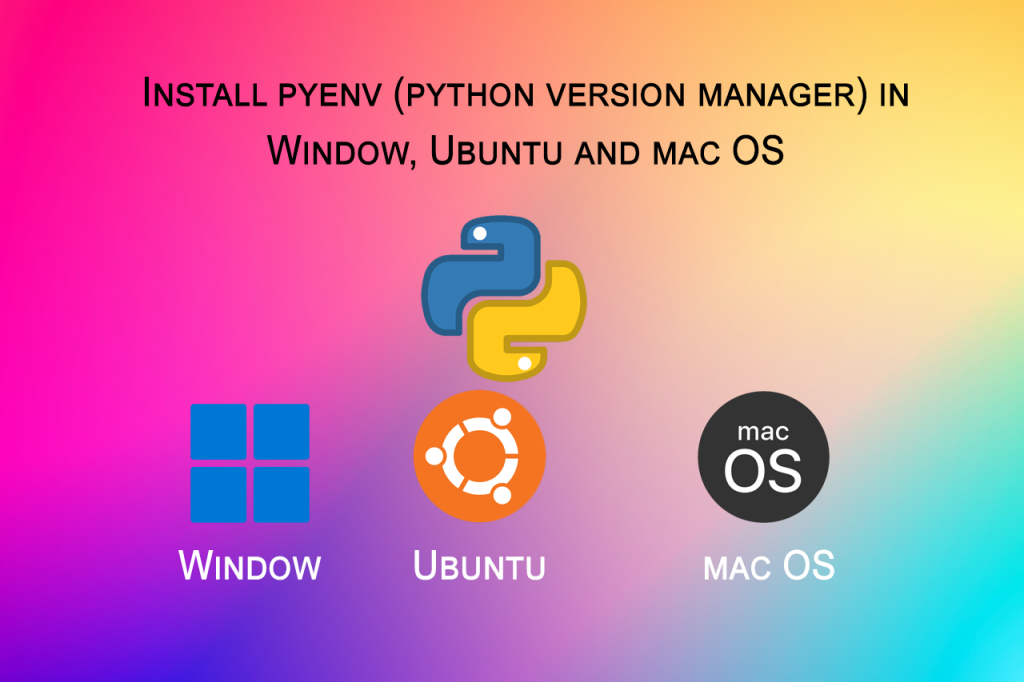
How to Install and Use pyenv on Windows, Ubuntu, and macOS
Managing multiple Python versions across different operating systems can be a challenge. Whether you’re developing projects that require different Python versions or simply want better control over your development environment, pyenv makes it easy to install, switch, and manage multiple Python versions seamlessly. This guide will walk you through the setup of pyenv on Windows, Ubuntu, and macOS, with detailed instructions for each.
1. Installing pyenv on Windows
Setting up pyenv on Windows is straightforward thanks to the pyenv-win package.
Step 1: Install pyenv-win
- Open PowerShell or Command Prompt as an administrator.
- Install
pyenv-winwith the following command:pip install pyenv-win –target C:Users<username>.pyenv
Step 2: Update Environment Variables
- Right-click on This PC → Properties → Advanced system settings → Environment Variables.
- Under System variables, find and select Path, then click Edit.
- Add the following paths:
C:Users<username>.pyenvpyenv-winbin
C:Users<username>.pyenvpyenv-winshims
Step 3: Install Python Versions
To install a specific Python version, use:
Replace 3.9.5 with any version you want.
Step 4: Set the Global or Local Python Version
To set a global version of Python:
To set a local Python version for a specific project or directory:
Step 5: Verify Python Version
Check which version of Python is currently active:
2. Installing pyenv on Ubuntu
Setting up pyenv on Ubuntu involves a few dependencies and commands.
Step 1: Install Dependencies
Open the terminal and install dependencies:
sudo apt install -y make build-essential libssl-dev zlib1g-dev libbz2-dev libreadline-dev libsqlite3-dev wget curl llvm libncurses5-dev libncursesw5-dev xz-utils tk-dev libffi-dev liblzma-dev python-openssl git
Step 2: Install pyenv
Clone the pyenv repository to your home directory:
Step 3: Update Shell Configuration
Add pyenv to your shell’s startup file (.bashrc or .zshrc):
echo 'export PATH="$PYENV_ROOT/bin:$PATH"' >> ~/.bashrc
echo 'eval "$(pyenv init --path)"' >> ~/.bashrc
source ~/.bashrc
Step 4: Install Python Versions
Install any version of Python using:
Step 5: Set Global or Local Python Version
To set a global Python version:
For a local version:
3. Installing pyenv on macOS
Step 1: Install Homebrew (If Not Installed)
First, install Homebrew (the macOS package manager), if you haven’t already:
Step 2: Install pyenv
Once Homebrew is installed, you can easily install pyenv:
Step 3: Update Shell Configuration
Add pyenv to your shell configuration file (.bash_profile, .zshrc, or .bashrc):
echo 'export PATH="$PYENV_ROOT/bin:$PATH"' >> ~/.bash_profile
echo 'eval "$(pyenv init --path)"' >> ~/.bash_profile
source ~/.bash_profile
Step 4: Install Python Versions
To install Python 3.9.5 or any version, run:
Step 5: Set Global or Local Python Version
To set a global Python version:
For a local version:
Common pyenv Commands
Here are some useful pyenv commands to manage Python versions:
- List installed Python versions:
pyenv versions
- List available Python versions:
pyenv install –list
- Install a specific Python version:
pyenv install <version>
- Set global Python version:
pyenv global <version>
- Set local Python version:
pyenv local <version>
- Check active Python version:
pyenv version
Conclusion
Whether you’re working on Windows, Ubuntu, or macOS, pyenv is a powerful tool to easily manage multiple Python versions. Follow the steps outlined in this guide to set up pyenv on your system and take full control over your Python development environment.