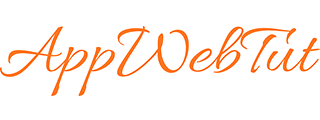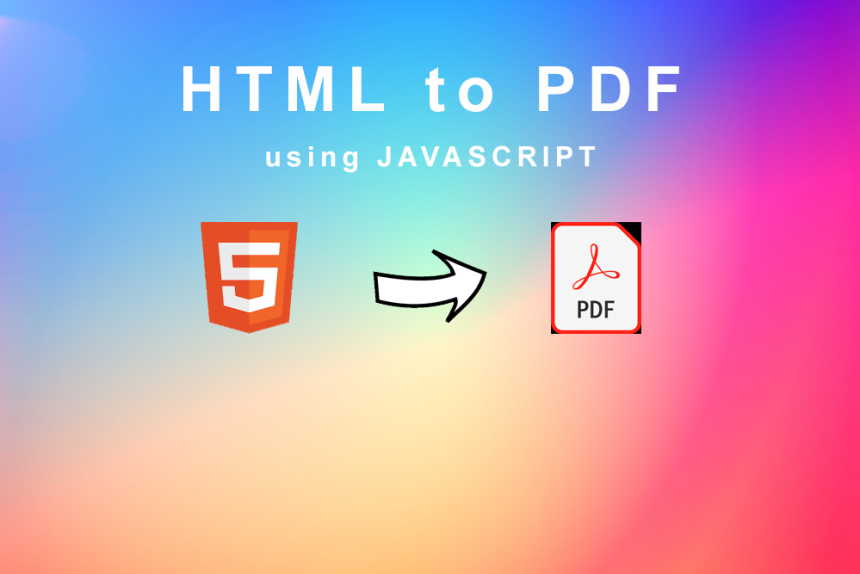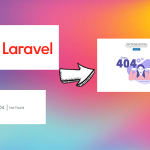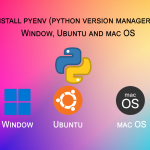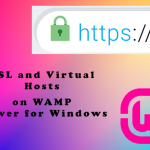1. First, let’s create a sample HTML page which we want to convert to PDF. We will add a button to generate the PDF in this page. You can copy and paste the following code and save it as an HTML file in your system.
<span style="color: #f8f8f2; font-family: Consolas, Monaco, andale mono, ubuntu mono, monospace;"><!DOCTYPE html>
<html>
<head>
<title>Step by Step Tutorial to Convert HTML to PDF using JavaScript</title>
<script src="https://code.jquery.com/jquery-1.12.4.min.js"></script>
<script src="https://cdnjs.cloudflare.com/ajax/libs/jspdf/1.3.5/jspdf.min.js"></script>
</head>
<body>
<center>
<div class="content" style="max-width:none;width: 1005px;">
<h2>Student Subjectwise Marks</h2>
<br><br>
<table border="1">
<tr>
<th>NAME</th><th>ENGLISH</th> <th>MATHS</th><th>SCIENCE</th>
</tr>
<tr>
<td>Arun</td><td>68 %</td><td>78 %</td><td>80 %</td>
</tr>
<tr>
<td>Varun</td><td>88 %</td><td>70 %</td><td>97 %</td>
</tr>
<tr>
<td>Kumar</td><td>90 %</td><td>89 %</td><td>80 %</td>
</tr>
</table>
<br>
</div>
<input id="create_PDF" type="button" value="Create PDF"></div>
</center>
<script>
var form = $('.content'),cache_width=form.width();
a4=[595.28,841.89];
$('#create_PDF').on('click', function () {
$('body').scrollTop(0);
createPDF();
});
function createPDF(){
getCanvas().then(function(canvas){
var img = canvas.toDataURL("image/png"),
doc=new jsPDF({
unit:'px',
format:'a4'
});
doc.addImage(img,'JPEG',20,20);
doc.save('htmlTOpdf.pdf');
form.width(cache_width);
});
}
function getCanvas(){
form.width((a4[0]*1.33333)-80).css('max-width','none');
return html2canvas(form,{
imageTimeout: 2000,
removeContainer: true
});
}
</script>
</body>
</html></span>
Now comes the explaination part. You can skip this steps if you already knows what we did in the first step. Cheers!!
2. Next, we define a function called createPDF() that will be called when the “Create PDF” button is clicked. This function will use the getCanvas() function to create a canvas element that will be converted to a PDF using the jsPDF() library.
3. Inside the createPDF() function, we call the getCanvas() function and pass a callback function that will receive the canvas element.In the callback function, we create a new instance of jsPDF() with default settings. Then, we use the addImage() method to add the canvas as an image to the PDF.
4. After adding the image, we call the save() method of the jsPDF() instance to download the PDF file.
Finally, we call the $(‘body’).scrollTop(0); function to scroll to the top of the page before the PDF is generated.Save the HTML file. Click on the “Create PDF” button to get the final output.
That’s it! You have a working example of how to convert HTML to PDF using JavaScript and the jsPDF() library. You can modify the HTML code and add more styles to customize the PDF as per the requirement.
For more updates on web development tutorials, you can subscribe to our newsletters.